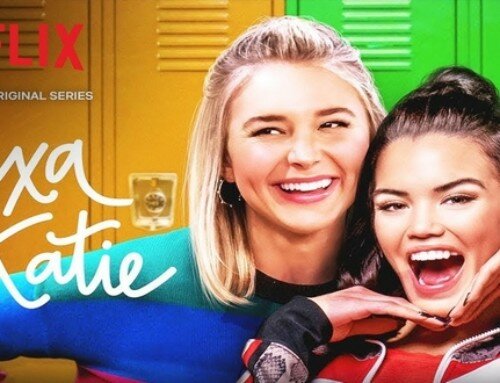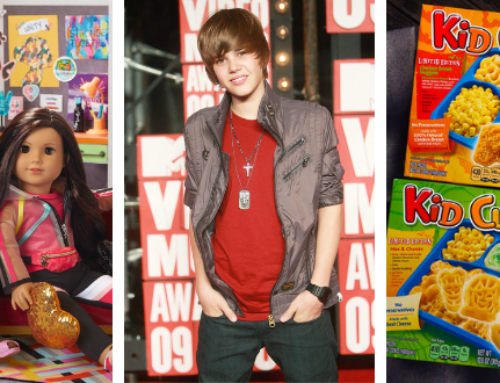I would consider the newest iPhone IOS update to be one of the better things to come out of the crazy year 2020 has been. After playing around with it for a couple of days, I think it is definitely worth the time to update your phone and create your own personalized home screen. Here are some of my tips that I learned during the process so you will find a home screen that you love.
#1: Consolidate your apps
Do you have apps that you rarely use but cannot delete? I have some of these apps too, for example, a fast food app that I do not use regularly enough to want to keep it on my home screen. The update has solved this problem. The app library contains and categorizes all apps on your phone, even if you do not want them on your actual home screen. You can find this by swiping all the way to the right on your home screen. To make things easier, they have a search bar so you can search for specific apps. To move an app to just the App Library, hold down on the app and select “Remove App”, then select “Move to App Library”.
#2: Utilize widgets
Widgets are the main feature of this update. Certain apps on your phone contain a widget, which will allow you to have them “featured”, or larger, on your phone. By holding down anywhere on your screen and pressing the “+” button in the top left corner of your screen, you can view all the widgets that the iPhone default offers. There are widgets for the clock, maps, photos, notes, calendar, reminders, Apple music and TV, and more. Even Apple Watch users have an option to have a fitness widget as well. By selecting a widget, you can place it in your home screen and move it wherever you like.
#3: Make your own aesthetic
Here’s the fun part, you can personalize and create your own “aesthetic” with your widgets too.I used several apps to achieve this- “Widgetsmith” and “Color Widgets.” They are both free in the app store. These apps allow you to create widgets featuring the date and time in your own customizable color ranges to match your home screen. In “Widgetsmith” you can also upload specific pictures from your camera roll to become a widget. Once you have created a widget, you will be able to see it and add it to your home screen when you press the same “+” button in the top left corner of your phone.
This update allows you to have a more customized home screen and prioritize which apps you would rather see on your home screen. Happy organizing.
Ivey Y
CABINET